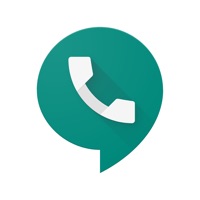
Written by Google LLC
Get a Compatible APK for PC
| Download | Developer | Rating | Score | Current version | Adult Ranking |
|---|---|---|---|---|---|
| Check for APK → | Google LLC | 59421 | 4.34905 | 24.10 | 4+ |
Google voice - A telephone and text message service for your mobile device and PC
In a world where cloud-based systems have been normalized, google voice has proven to be one of the best. It offers an amazing slate of services at very affordable prices. Google Voice allows you to take your office or home phone with you anywhere you go.
It's a free internet mobile service that enables you to connect all your cellular services and make calls to different devices at a time. For instance, if you own a landline, a business phone, and a personal phone, rather than bouncing between three numbers, with google voice, you can give out just one number. So when someone calls you, you'll get notified on all three devices. You can also decide to use google voice on your PC to make and receive calls.
To use any of the google voice features, you will need to have a google account first. You will also need to own an existing U.S based landline or mobile phone number. For anyone who has too many numbers to manage, Google voice is a great app that can help to merge more than one communication channel.
The google voice app is also a great app for regular travelers who are compelled to bounce between devices.
Perhaps you find yourself changing numbers or paying a fortune for International calls, google voice can ease the stress off you.
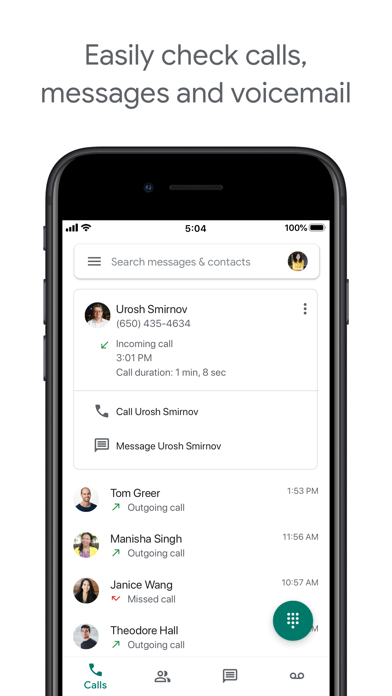
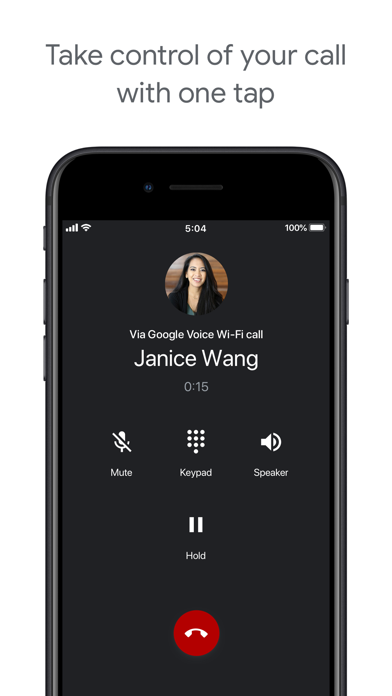
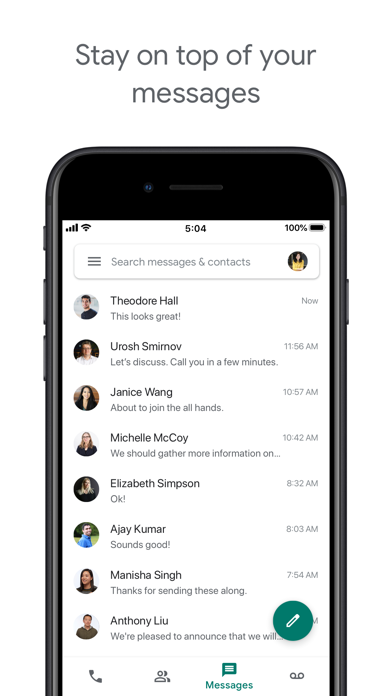
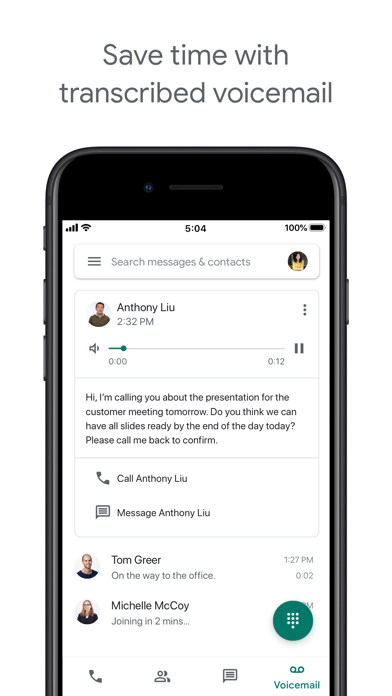
Setting up the google voice on your mobile device or computer is pretty simple. It has a simple user interface that works just like your normal phone app. Although this has a lot more flexibility than most apps.
Once it's connected, you can send and receive messages using wifi or cellular data. However, there are a few restrictions.
If you're sending texts to anyone in Canada or the U.S, they are free. But once it's outside any of this region, then you'll have to have a wifi or data connection on. Otherwise, your phone company may charge you for extra roaming fees to send a text message from google.
Here's how to use Google voice app.
Note - you can use this process for as many numbers you want to link to your google voice account
If you wish to see all your linked numbers, go to your dashboard and scroll down. There you'll find all your linked numbers under a phone icon.
Not satisfied? Check for compatible PC Apps or Alternatives
| App | Download | Rating | Maker |
|---|---|---|---|
 google voice google voice |
Get App or Alternatives | 59421 Reviews 4.34905 |
Google LLC |
Select Windows version:
Download and install the Google Voice app on your Windows 10,8,7 or Mac in 4 simple steps below:
To get Google Voice on Windows 11, check if there's a native Google Voice Windows app here » ». If none, follow the steps below:
| Minimum requirements | Recommended |
|---|---|
|
|
Google Voice On iTunes
| Download | Developer | Rating | Score | Current version | Adult Ranking |
|---|---|---|---|---|---|
| Free On iTunes | Google LLC | 59421 | 4.34905 | 24.10 | 4+ |
- Provides a phone number for calling, text messaging, and voicemail
- Works on smartphones and computers and syncs across devices
- Personalized settings for managing calls, text messages, and voicemail
- Advanced voicemail transcriptions that can be read in the app or sent to email
- Offers spam filtering and the ability to block unwanted numbers
- Calls, text messages, and voicemails are stored and backed up for easy searching
- Allows users to send and receive individual and group SMS messages from all devices
- Offers competitive rates for international calling without paying extra for international minutes with mobile carrier
- Currently only available in the US for personal Google Accounts and select markets for Google Workspace accounts. Text messaging is not supported in all markets.
Not bad
Crashes regularly, many bugs
Major bugs
Calls no more ?? And no address book